Heres a cute pic of my peanut butter chocolate cupcakes:
It's blueish because of the lighting in the kitchen. To fix it quickly, go into your Curves adjustments.
Under the curve, you'll see three eyedroppers: Dark, Gray, and Light. With the Dark dropper first, select the darkest area of the picture (I pinpointed it as 1 - click for larger image). Then, with the Light Dropper select what should be the lightest area, which will give Photoshop a frame of reference for what areas should be whiter. I selected a light highlight on the frosting; you should not pick any stark white highlights such as sunlight reflections, there is no color there at all. Next is the midtone value, which can be a little trickier. If there are grays or beiges you can select those. Here I used the edge of the shadow on the plate (it's a black tone). Clicking in different areas gives you a different result, so a lot of it is trial and error.
From there, you can then change the curves to get the look you are going for. To finish the adjustments, I used Brightness/Contrast to bump up the contrast and open up the image a little bit. Thats it, and it was done!
We love easy around here, don't we?



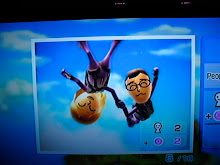
1 comment:
I *heart* curves. It can save you from so many disasters.
Post a Comment